Charter Cable Communications Internet Connection Test Utility
Charter Communications: The company you love to hate.
11/11/2011
Charter Cable Internet is down too much.
There is a way of keeping track of down time so you can be reimbursed.
So, I get up this morning at 5:30 am and I have internet, cable TV and telephone. About 30 minutes later I have nothing. No Internet. No cable TV. No telephone. This lasted for the next four hours. It happens so often. I would say, over the last two weeks, my internet and telephone have been down at least ten hours. How do you prove it? Charter will "give" you a minimal refund of the time you have lost to their services being down, by the minute, but how do you track the time? They know the down time but I have not seen anything on my monthly bill to show me that I have received an automatic "credit" because their service was down. You have to know when the service outage occurred and then go through the agonizing telephone prompts with their irritating female robot human impersonator and then file an official complaint.
I have searched and searched for a utility that would track the up and down time for Charter, but have not come up with anything simple to use, until now.
This is for the more technically inclined but it will work. It involves creating two text files with your text editor and then using your Windows Task Scheduler to run the text files periodically. What you will end up with is a text file that shows your internet connection tests and the results along with the time and date. Should be good enough to nail this company for ripping us off for poor service.
Click here if you would like to get the Charter Internet Connection Test Utility. This can also be altered to test any internet connection.
This utility is easily created with two text files.
Open up any text editor, such as Notepad.exe and make a new document.
The first text file just contains five lines:
:: ECHO OFF |
Save the text file as "charter-up-down.bat". Save it into a new folder all by itself.
You could run this batch file all by itself but a Command Window pops up and it is annoying. To stop this from happening, we will make another text file that will run this file and then the command window will be hidden.
Make a new text file with your notepad.exe. Then put the text, below, into that text file.
| Set WshShell = CreateObject("WScript.Shell" ) WshShell.Run chr(34) & "charter-up-down.bat" & Chr(34), 0 Set WshShell = Nothing |
Save this text file with the name "charter-up-down-log.vbs" into the same folder as the .bat file, above.
This file, when run, will look for the charter-up-down.bat (batch) file and run it.
When the Batch (.bat) file is run, it will check to see if it can connect to charter.net and, if it can, it will write the results to a text file called "charter-up-down-log.txt" in this very same folder. If the log does not exist, it will create it. Each time the batch file is run, it wll log the results by appending it on the bottom of the text file.
If the test is successful, your log will show as below:
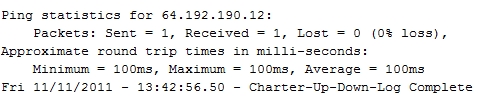
If the test is unsuccessful and you have no internet connection, then the log will show as below:

You will have a log, proof of Charter Cable's complete failure and you should be able to get a refund for your down time. The log will probably get quite large over time, if you set it up to check every 15 minutes or so, but you can delete it and it will start over again with a fresh log file.
Here is how to set the Charter Cable Internet Connection Utility to check automatically, every 15 minutes.
Start the Windows Task Scheduler. Go to your Start Menu and it is under Accessories/ System tools
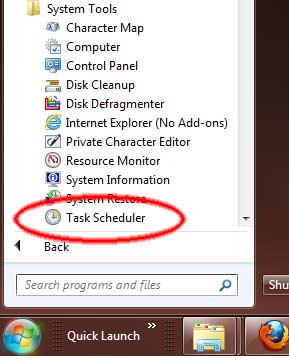
In the Task Scheduler, select Create Basic Task
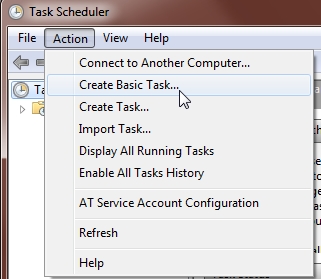
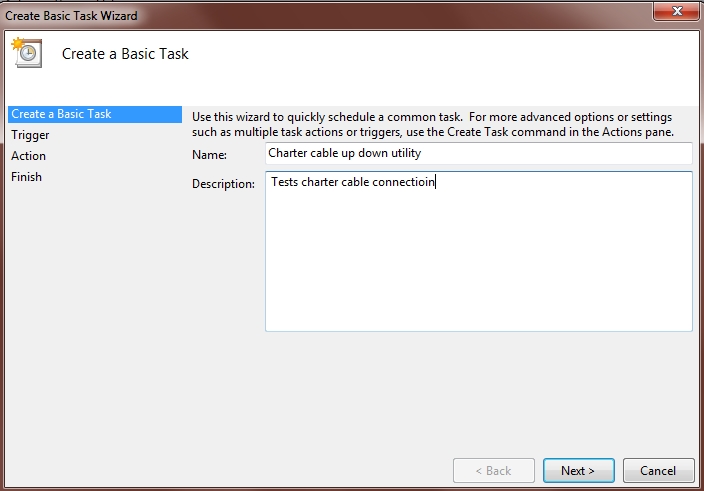
Select Daily. We will make this more precise later.
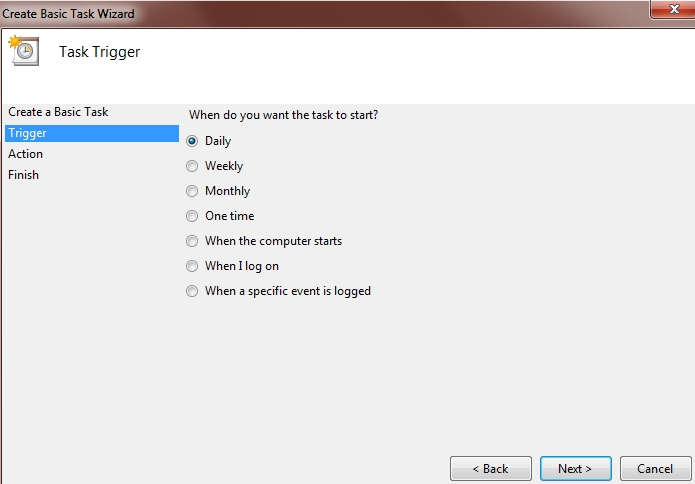
Choose the date and time to start. Just some time in the future.
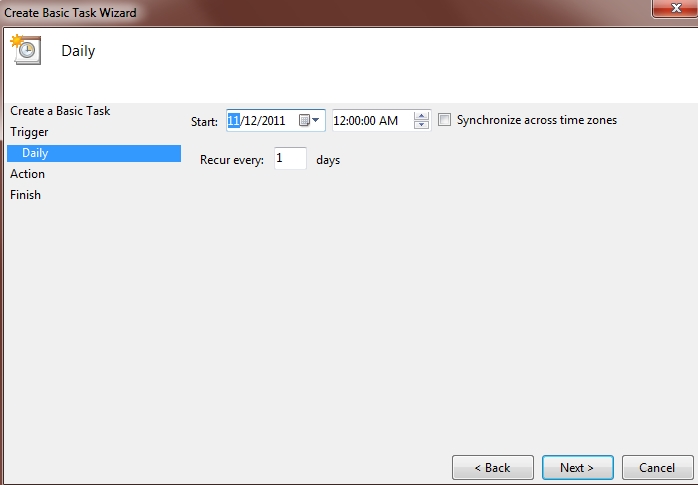
The action you want is to start a program.
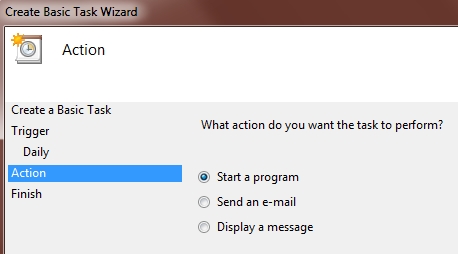
Now you have to browse to find the "program" to run
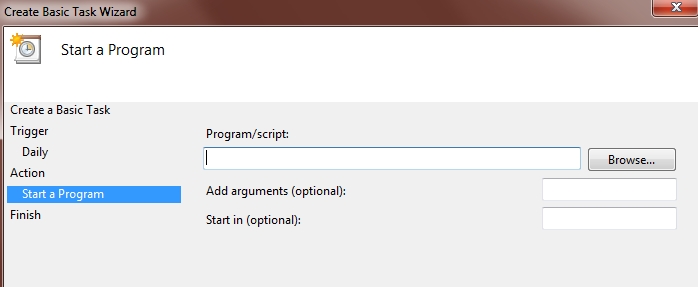
Navigate to the folder that you created the two text files in and select the charter-up-down-log.VBS file


Now you have the "program" linked up to run.
Make sure you put the path for the batch file folder into the "Start in" box. Its not optional for this utility.
If you do not do this, your text file with all your log info will end up in your C:\Windows\System32 folder.
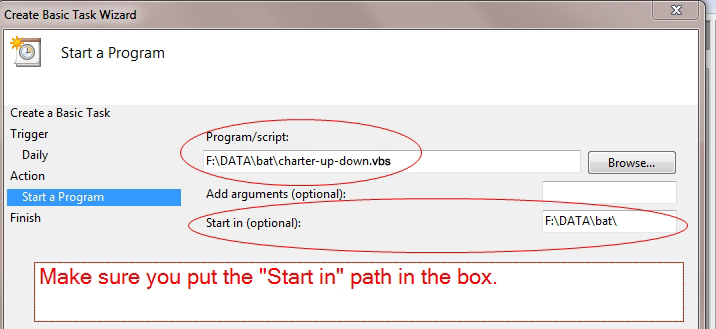
Make sure you check the "Open properties dialog" box.
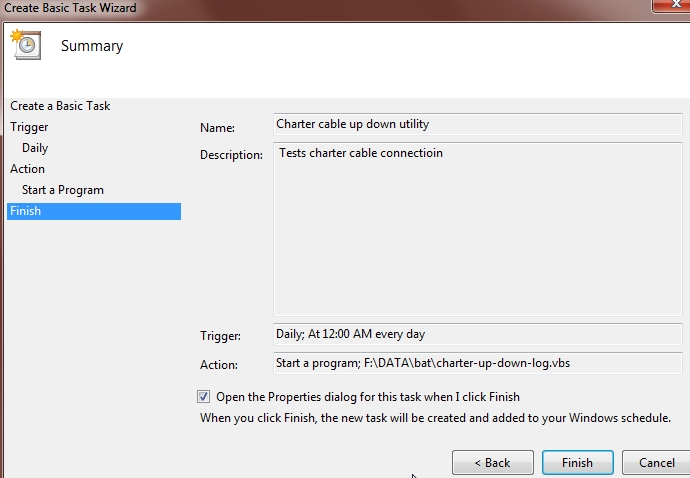
Now you will edit the timer to run every 15 minutes.
On the "Triggers" tab, select the daily trigger and select "Edit"
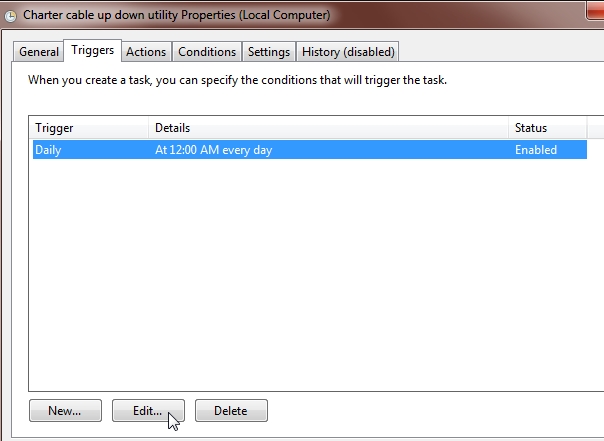
Change the task to "Repeat" every 15 minutes.
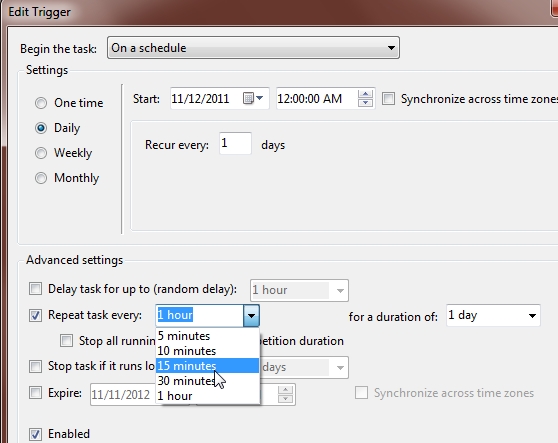
Change the "Duration" to "indefinitely"
Make sure the "Enabled" box is checked.
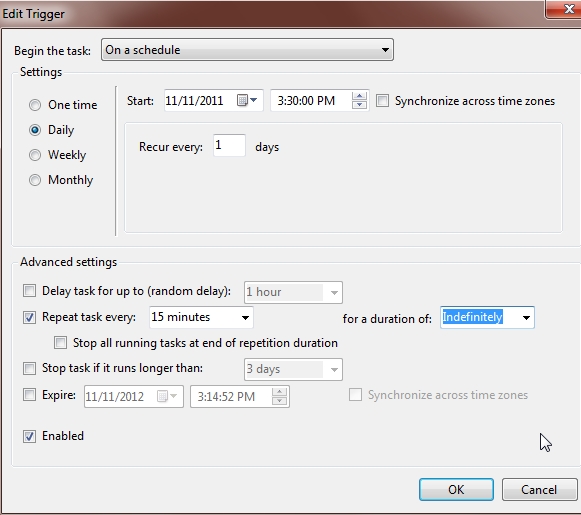
Now you can see that your scheduled task is ready to run every fifteen minutes
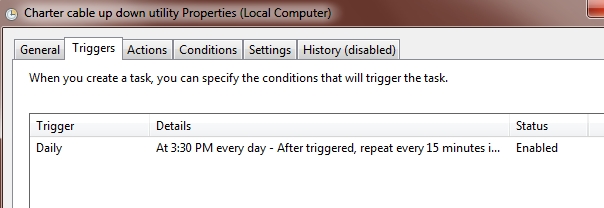
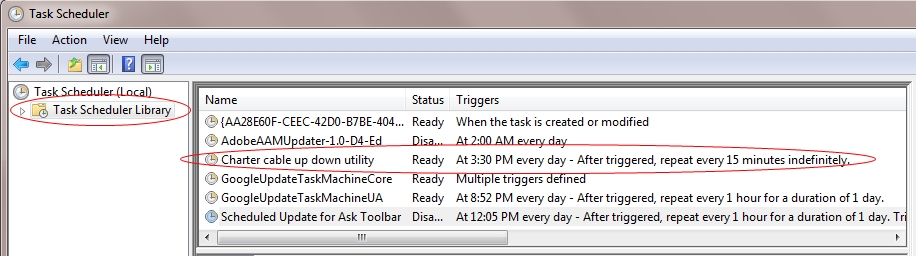
You don't have to wait until the designated time to see if your task will run. Just select your task and choose "Run" fron the actions menu on the right of the Task Scheduler.
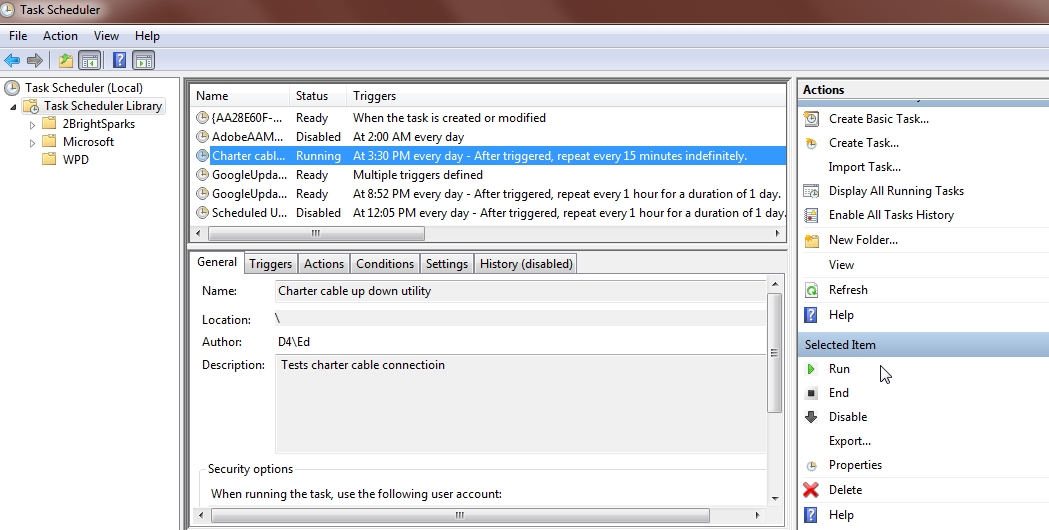

 Gas Prices
Gas Prices



